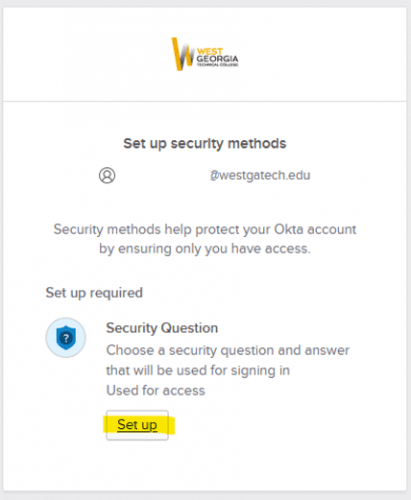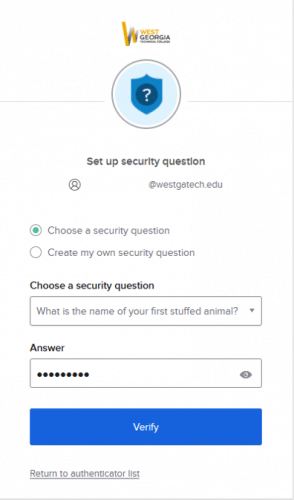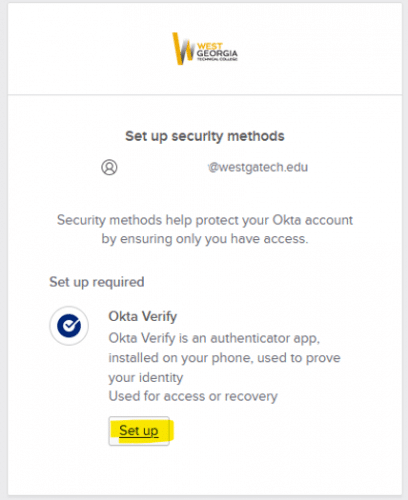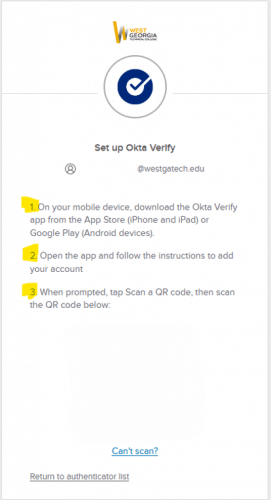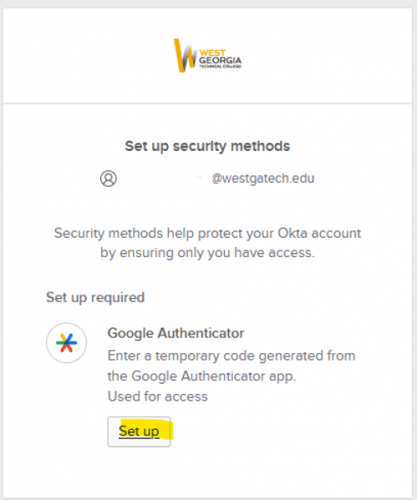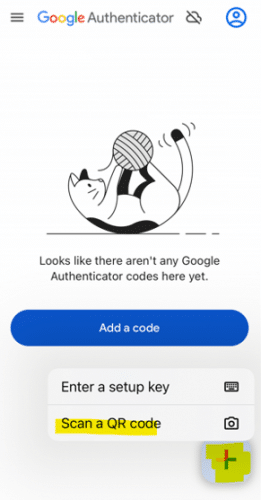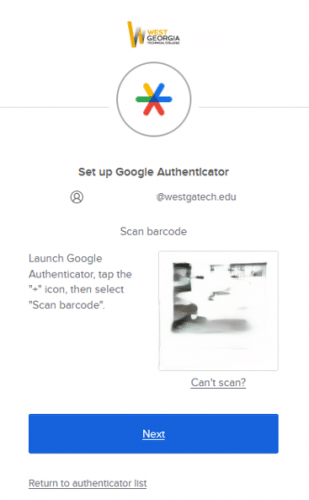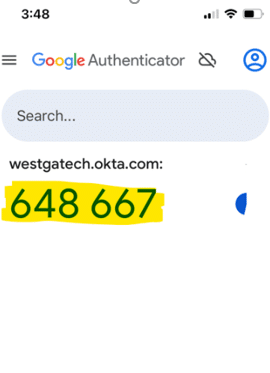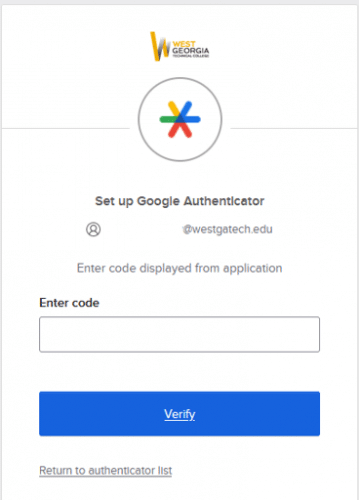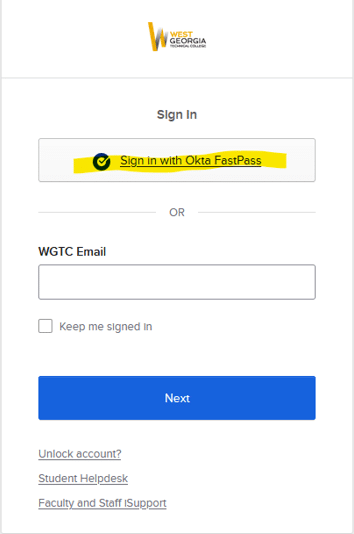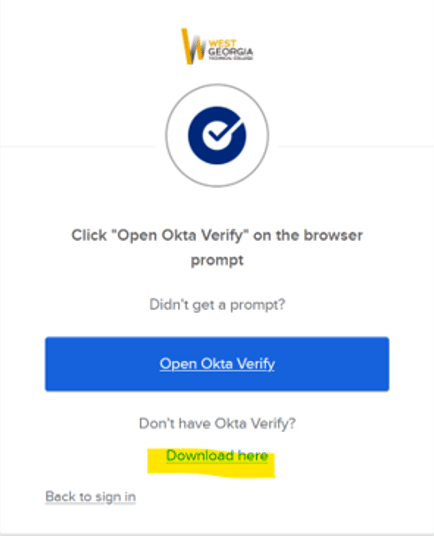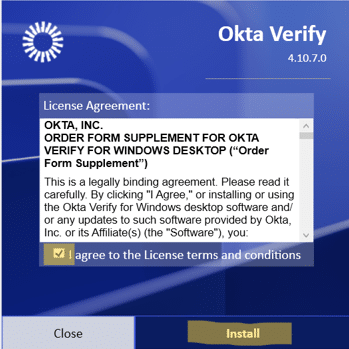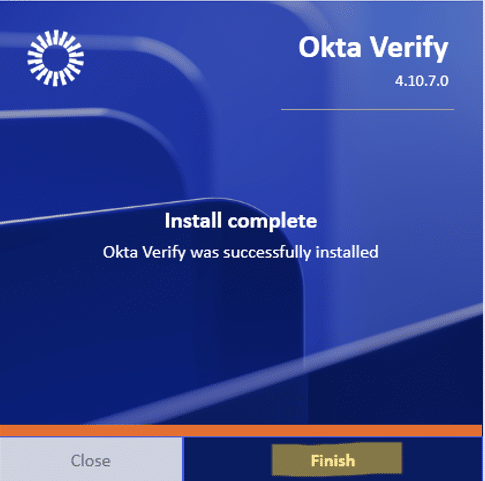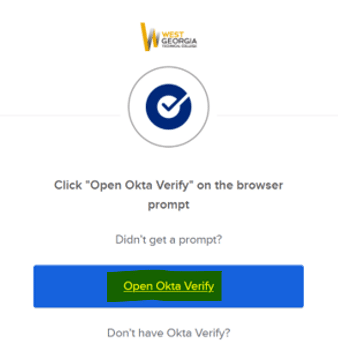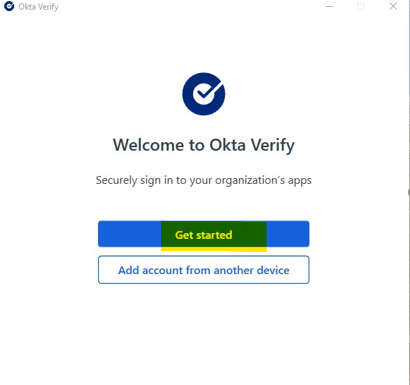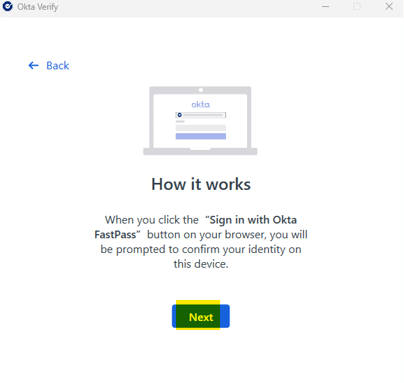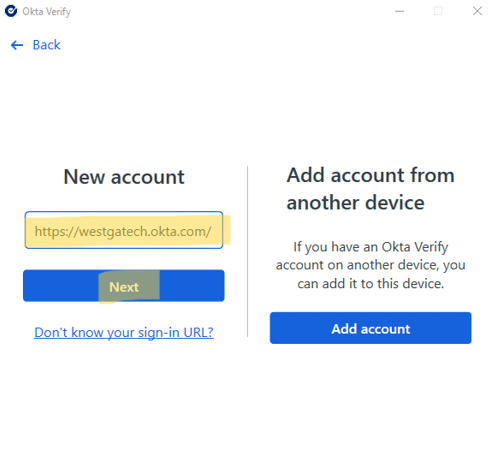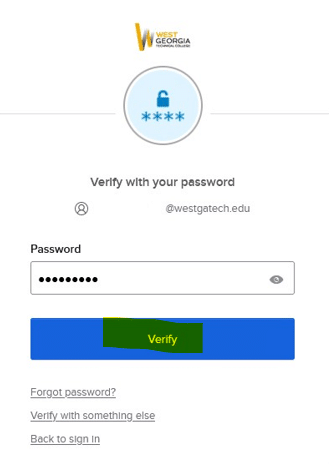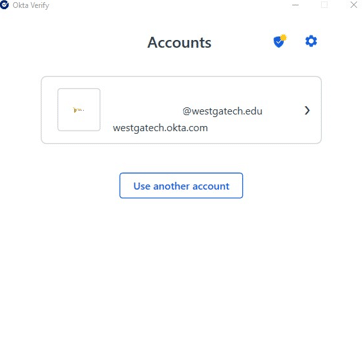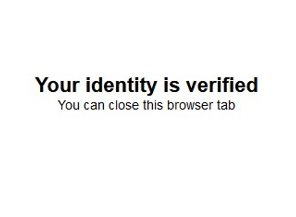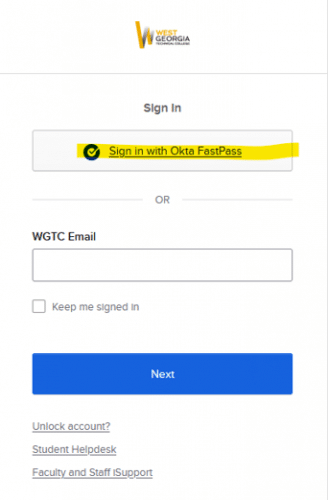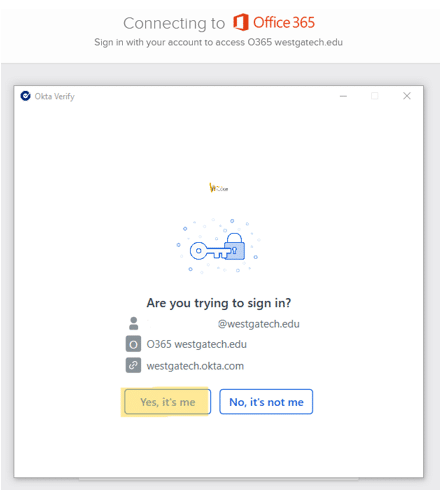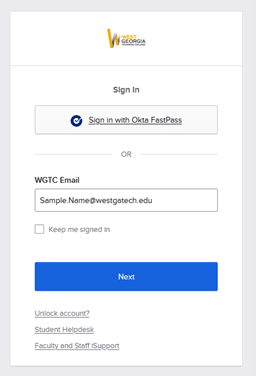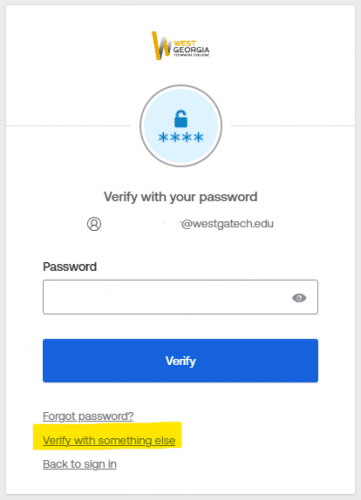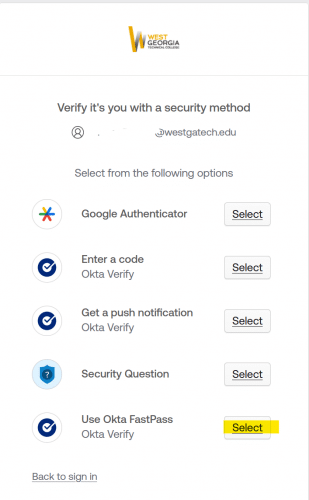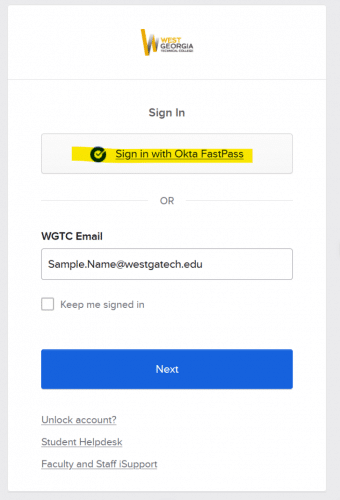MyWGTC Portal (Okta) Support
MyWGTC Portal (Okta) Support
MyWGTC Portal (Okta) is a Multi-factor Authentication (MFA) application and will be used for access to TCSG Connect (formerly eCampus), Blackboard, Office 365, Outlook (student email), and Knighthawk Navigator.
Multi-factor Authentication is how we verify that it is you when you log in to MyWGTC Portal (Okta). See the drop down FAQ menus below to learn about MFA choices and how to set them up in MyWGTC Portal (Okta).
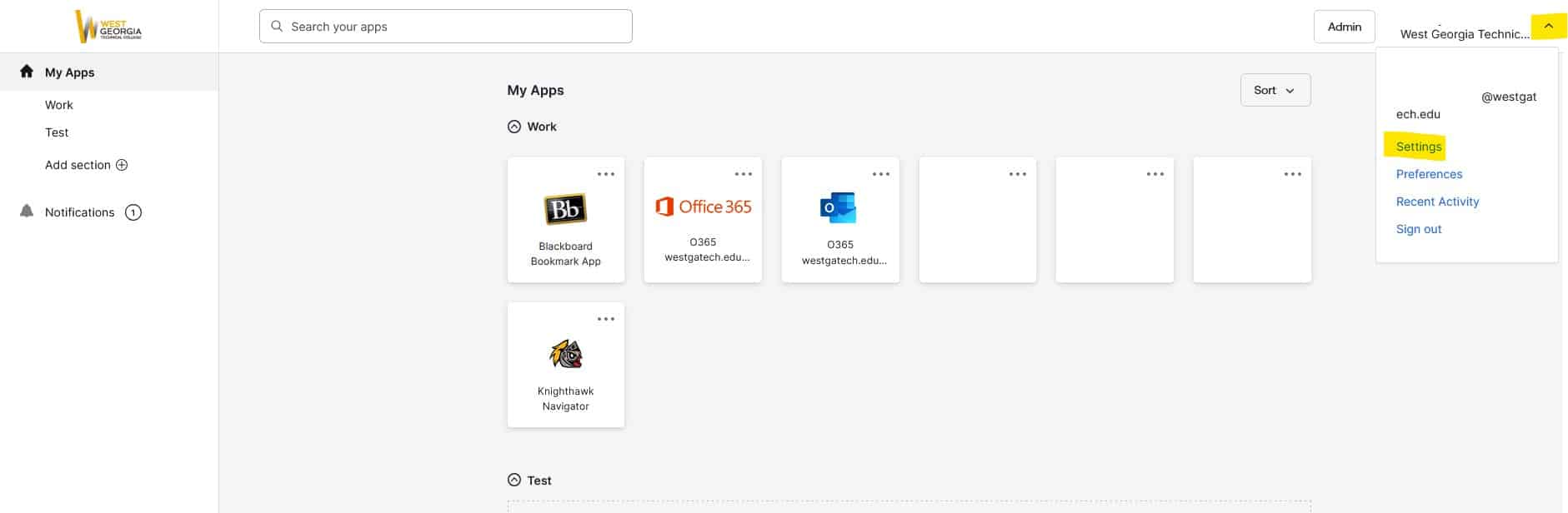
Please watch this series of videos to learn how to login to your MyWGTC Portal for the first time.
Steps For First Time Users/New Students - How to Login to Okta
Please watch this series of videos to learn how to login to your MyWGTC Portal for the first time.